Introduction to Transaction Page.
updated 4 months ago
The Transactions page is like a virtual filing cabinet where you can keep track of all your financial activities. It's a place where you can easily create and make changes to record your Sales, Purchases, and Expenses. On the left navigation menu, click on Transactions to view the transaction page.
Overview of the Transaction Page
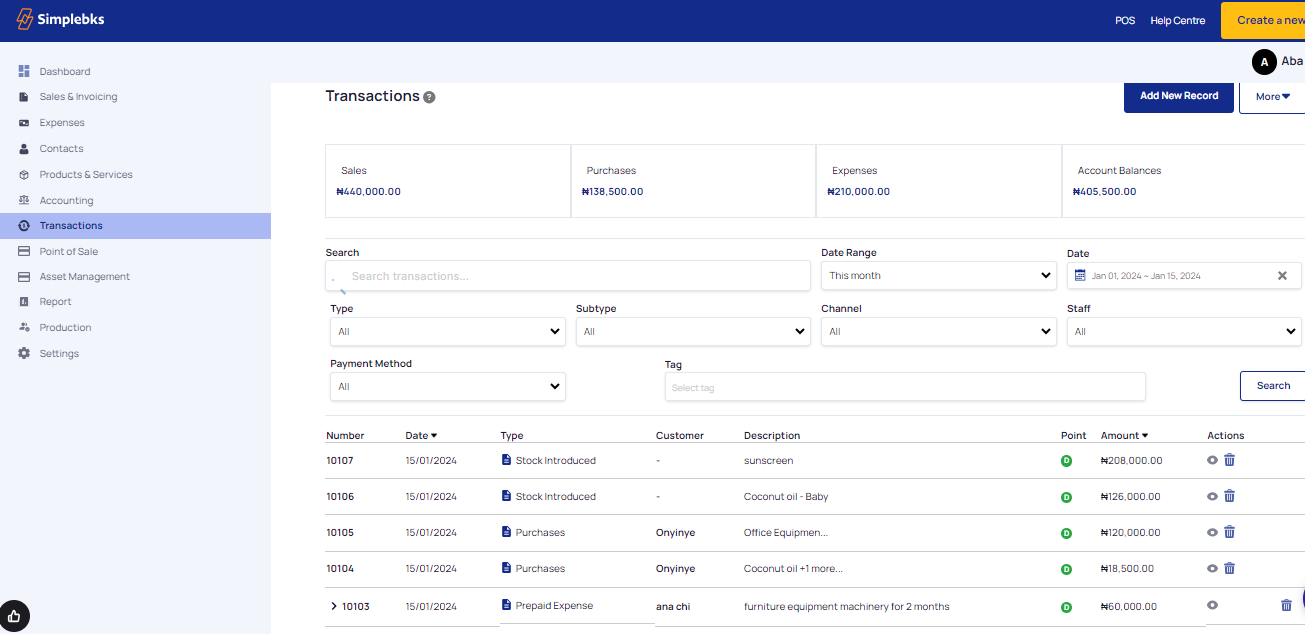
Quick Transaction and Recording- This is an efficient way of entering basic financial transactions into the system. It saves time, making it more convenient for users who need to input data quickly
Summary- Overview or report that provides a brief and aggregated view of financial information.
Filter and Sorting- Filtering is about narrowing down the data to a specific subset based on certain conditions or criteria and Sorting is about arranging the data in a particular order, which could be ascending or descending, based on the values in one or more columns.
List of transactions- A detailed record or display of all your financial activities that have occurred within a specified period
Purchases- The transactions related to the acquisition of goods or services by your business from external suppliers or vendors. It represents the expense of acquiring materials, or other resources necessary for its operations. Click on Add New Record> Money out> Select the type of transaction> Purchases
Expenses- The expenses represent the outflows of money or other resources used to generate revenue. Also allows your business to record types of expenses, such as rent, utilities, salaries, office supplies, travel expenses, advertising costs, and more. Click on Add New Record> Money out> Select the type of transaction> Expenses
Account Balance- Total amount of money or value in cash and bank within the business
Date Range- Refers to a period of time defined by two specific dates, especially while trying to compare dates
Sub-type -These subtypes help you break down and organize your expenses in more detail. A subtype is just a more specific label or category within a larger group, helping you keep your financial information organized.
Payment Method- This specifically refers to the mode of payment
Staff- No of staff in the business
Enter the Number and Date of the transaction, the transaction type, the Customer's Name, the
transaction description
Actions> View transaction receipt> Print and Delete Transaction
Clickable features> Number, Date, Type, Customer, Description, Amount. You can click each field to view each transaction type and see more
This transaction page provides a comprehensive overview of financial activities, enabling your business to maintain accurate records, generate insightful reports, and make informed decisions to drive financial success. It also enables your business to identify trends, spot irregularities, and monitor cash flow, and profitability.
Was this article helpful?
