How to record a part-payment on an invoice
updated 3 months ago
Recording a part payment correctly allows you to track outstanding balances, monitor payment history, and stay on top of your cash flow.
How to Record a Part-Payment on an Invoice.
Log in to http://app.simplebks.com
Go to 'Sales & Invoicing’ on the left side of the dashboard> Click on Create Invoice
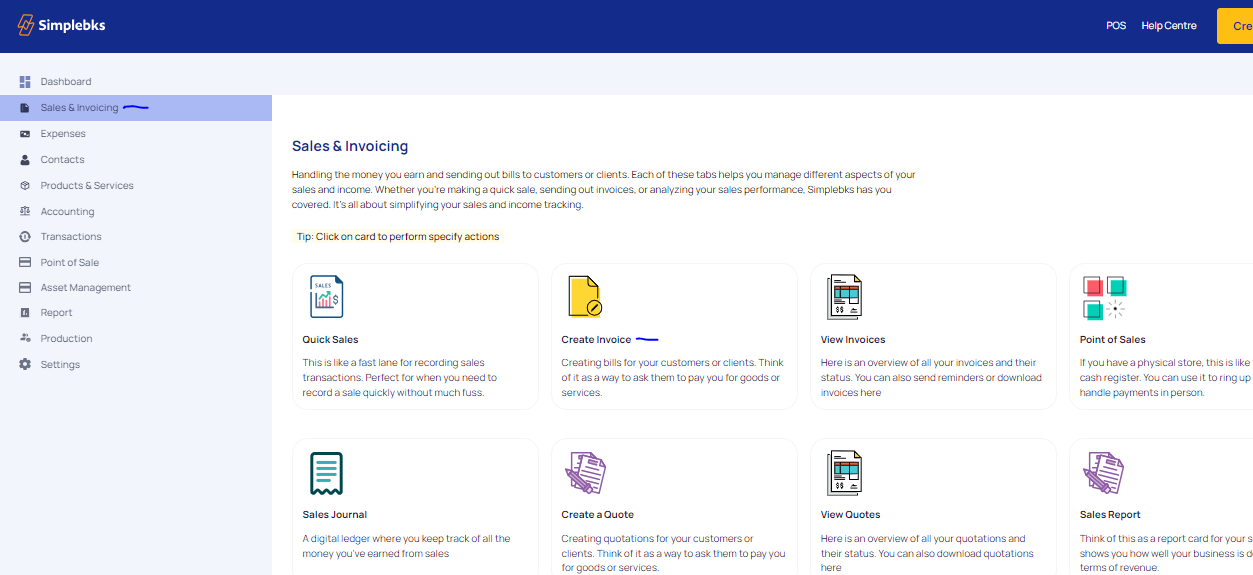
Enter the Invoice Description
Enter the Customer Name or Create a New Customer
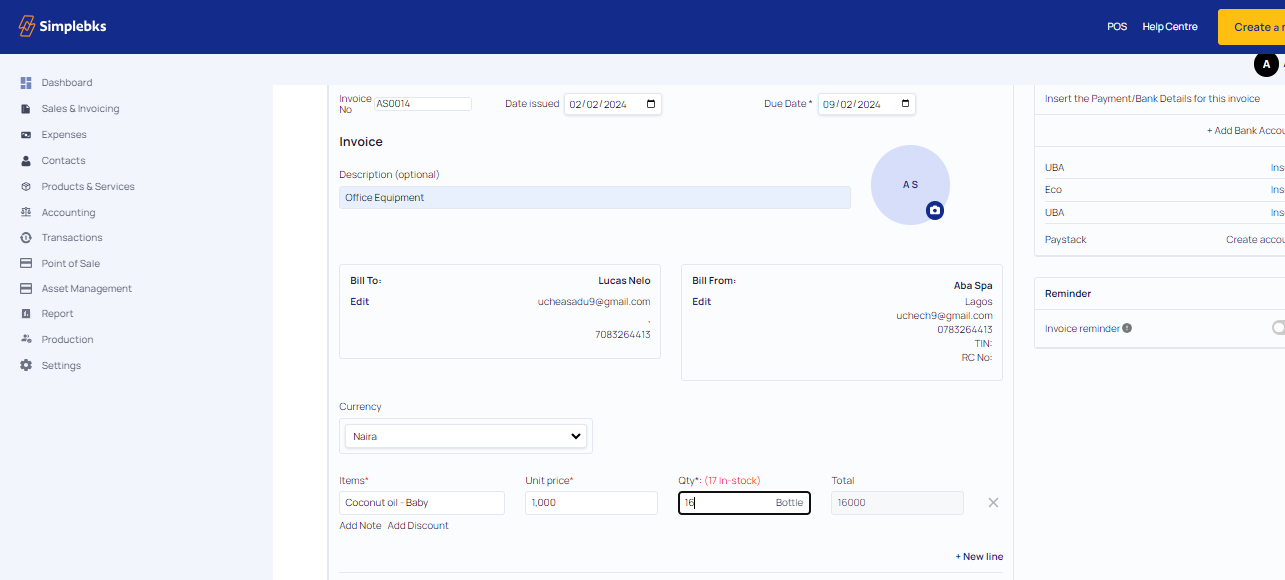
Enter the Item, Unit price and Quantity.
Click on Add Note and Add Discount ( This is a note or discount for a particular item)
Fill up the amount (part payment)balance due date, and payment details
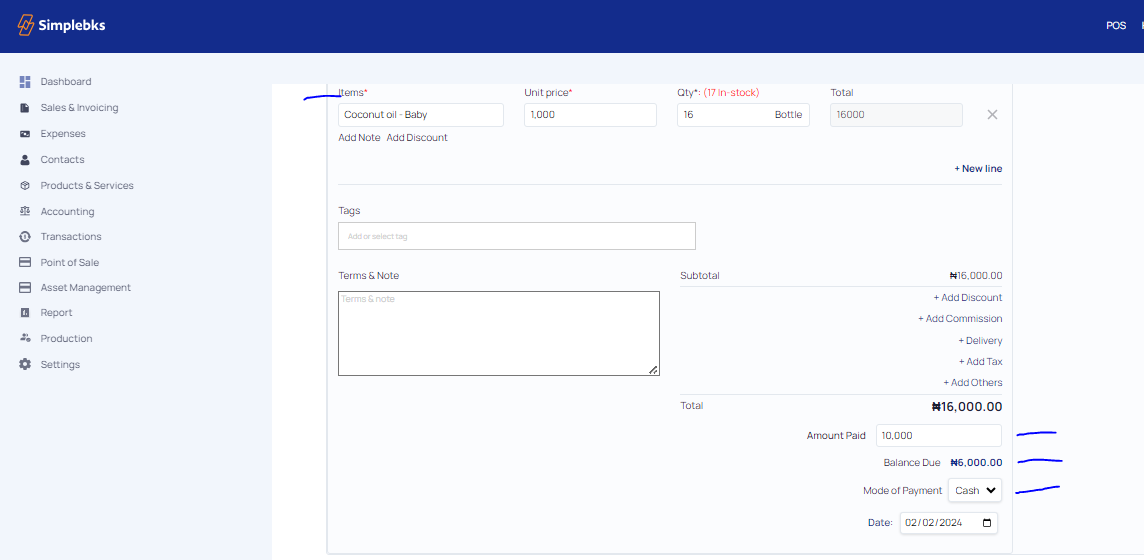
Scroll up, insert bank details and click on Preview
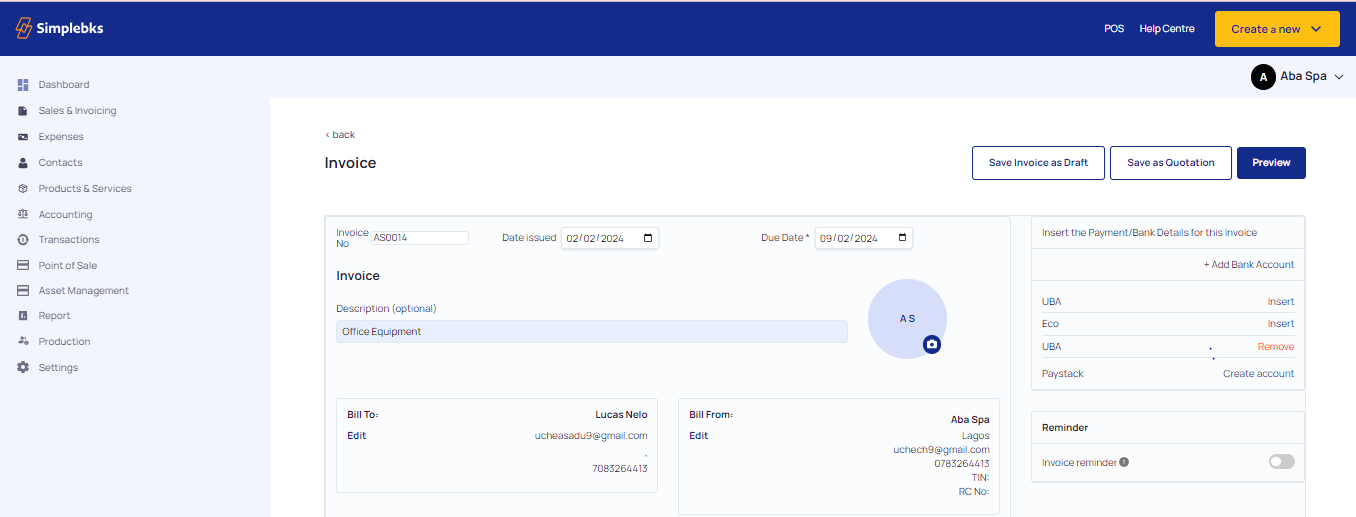
Click on Approved
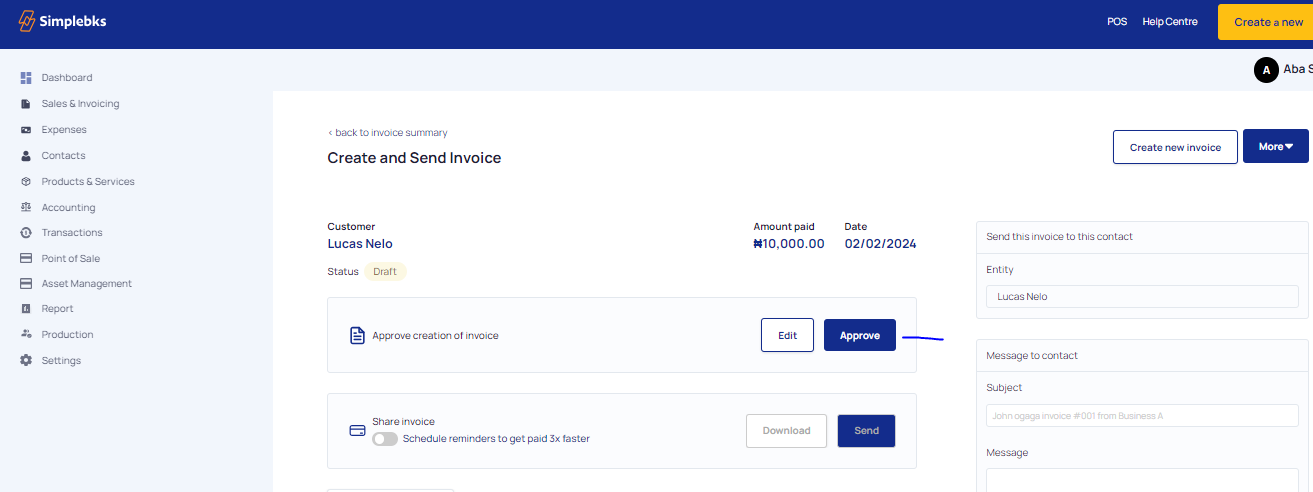
Your has successfully been recorded> Outstanding will be indicated in the Invoice
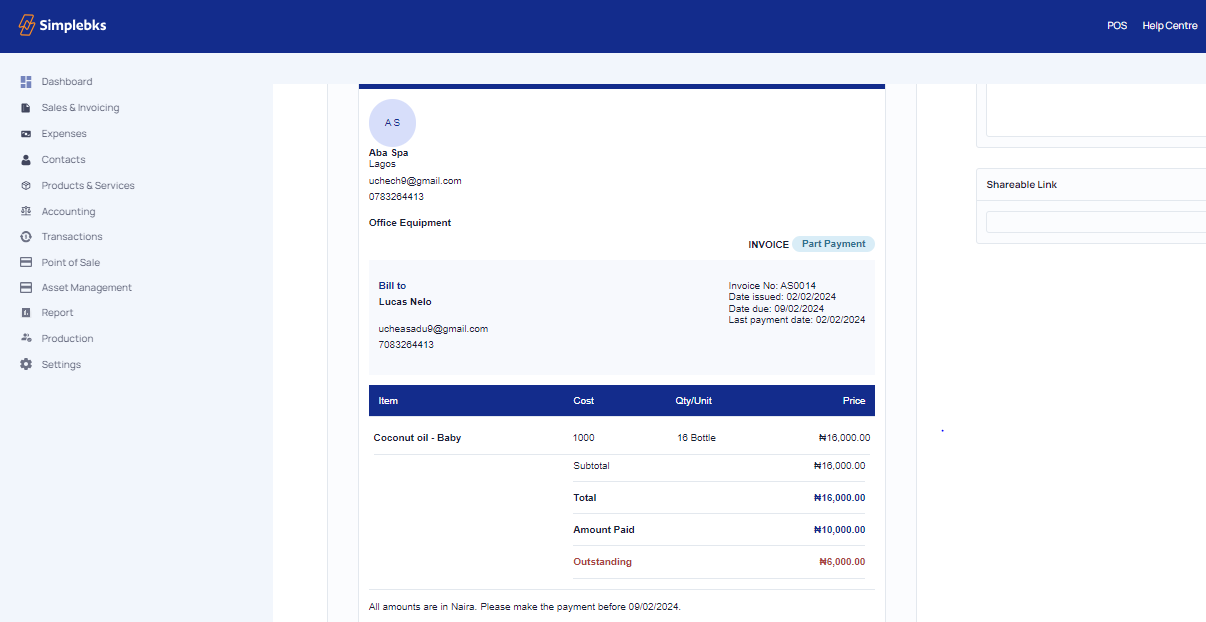
Go back to the Invoicing page to confirm the Part Payment
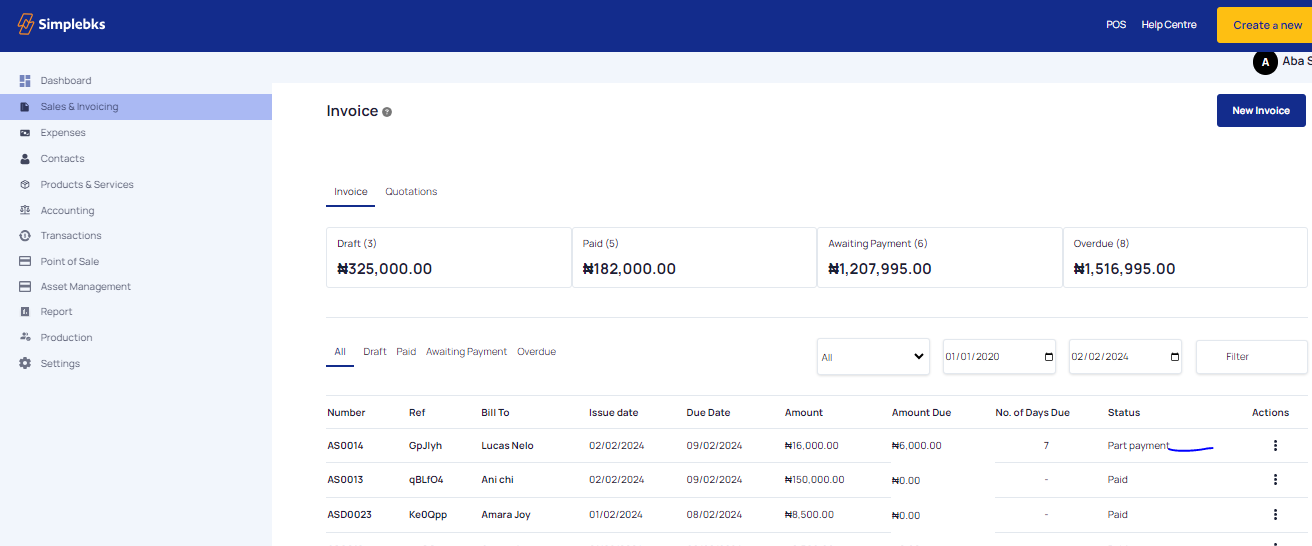
Was this article helpful?
