How to create a purchase order
updated 8 months ago
A purchase order is a formal document that a buyer creates to request goods or services from a supplier or vendor. It serves as an official record of the transaction and outlines the details of the products or services being ordered, including quantities, prices, delivery dates, terms, and any special instructions.
HOW TO CREATE A PURCHASE ORDER.
Log in to http://app.simplebks.com
On the left navigation menu, click on Products & Services
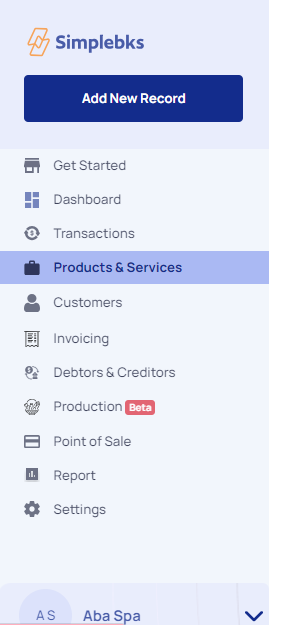
The Overview Page of Product and Services.
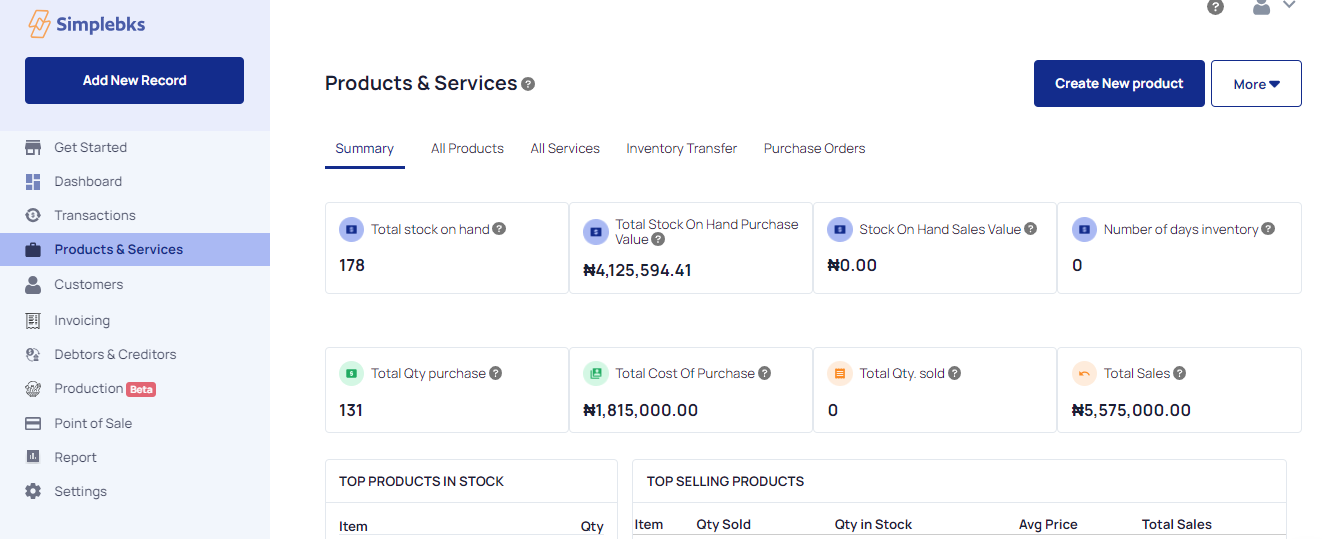
Click More> From the dropdown, click on Create Purchase Order
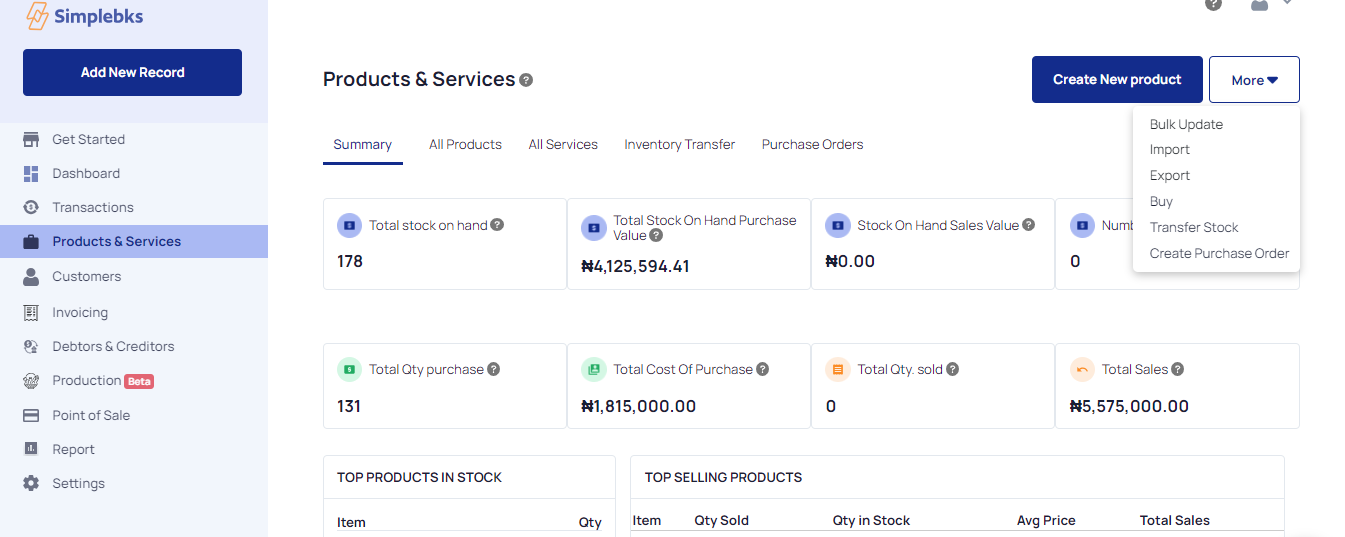
The Overview Page of the Purchase Order

Enter the Suppliers Name
To create a new supplier> Click on Create a new supplier
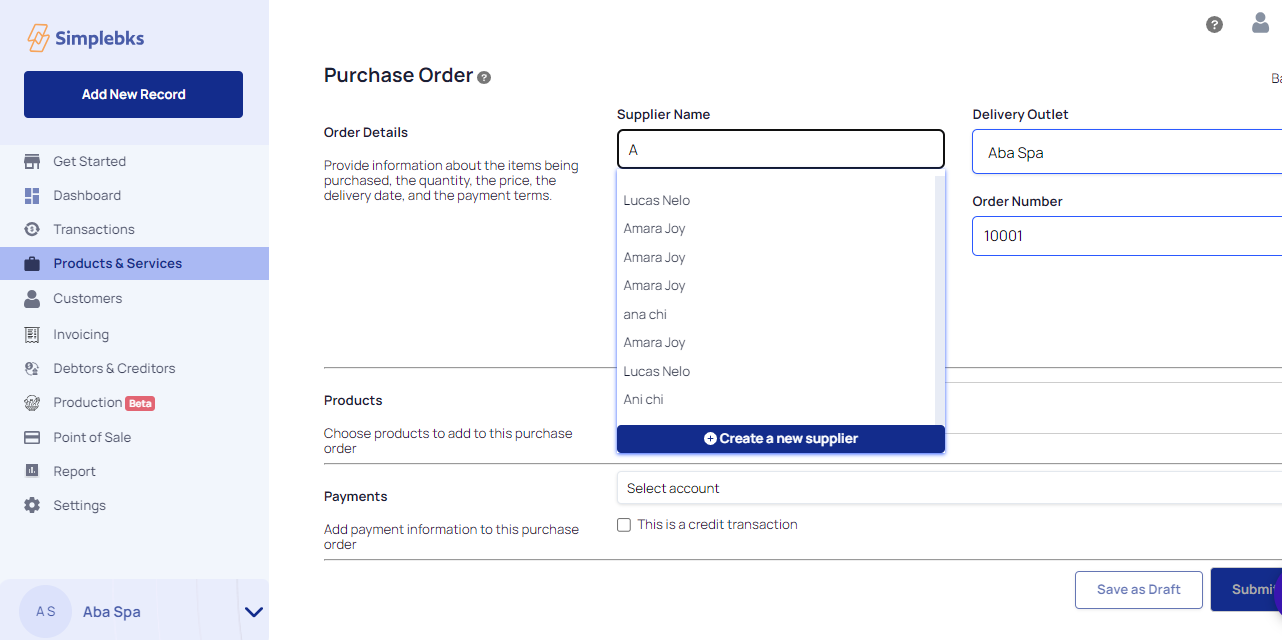
Delivery Outlet> From the drop-down, select the source business.
A "delivery outlet" is the specific location or address where the goods being ordered should be delivered by the supplier.
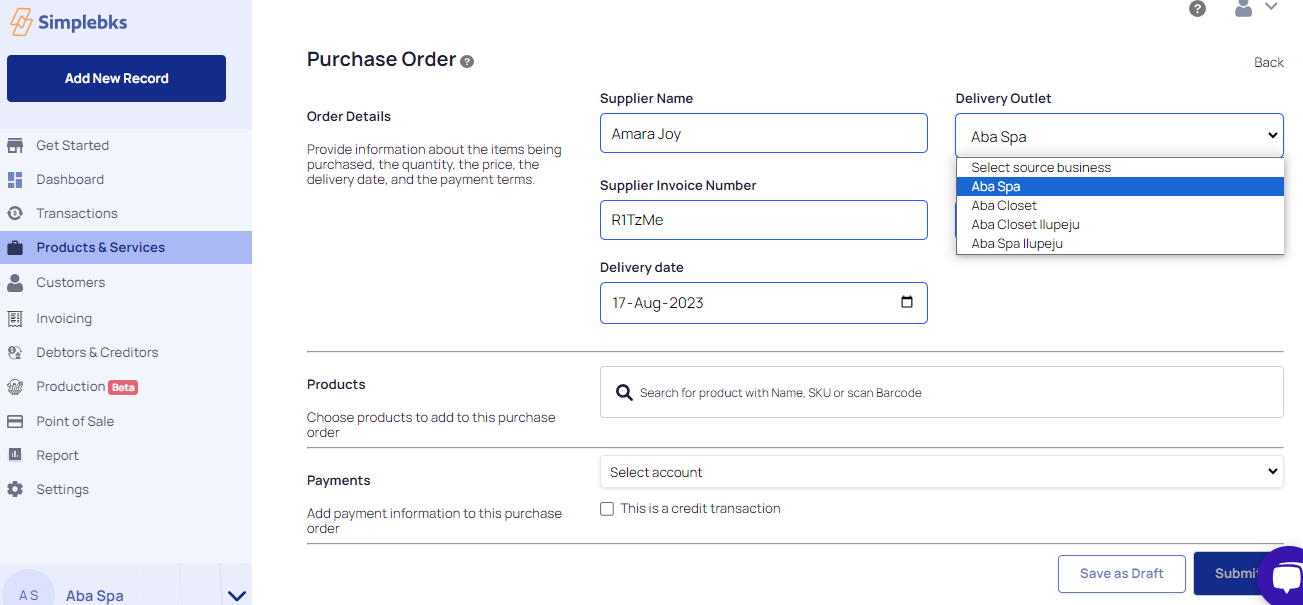
Enter the Delivery Date> A delivery date for a purchase order is the anticipated or agreed-upon date when the supplier is expected to deliver the ordered goods or services to the purchaser.
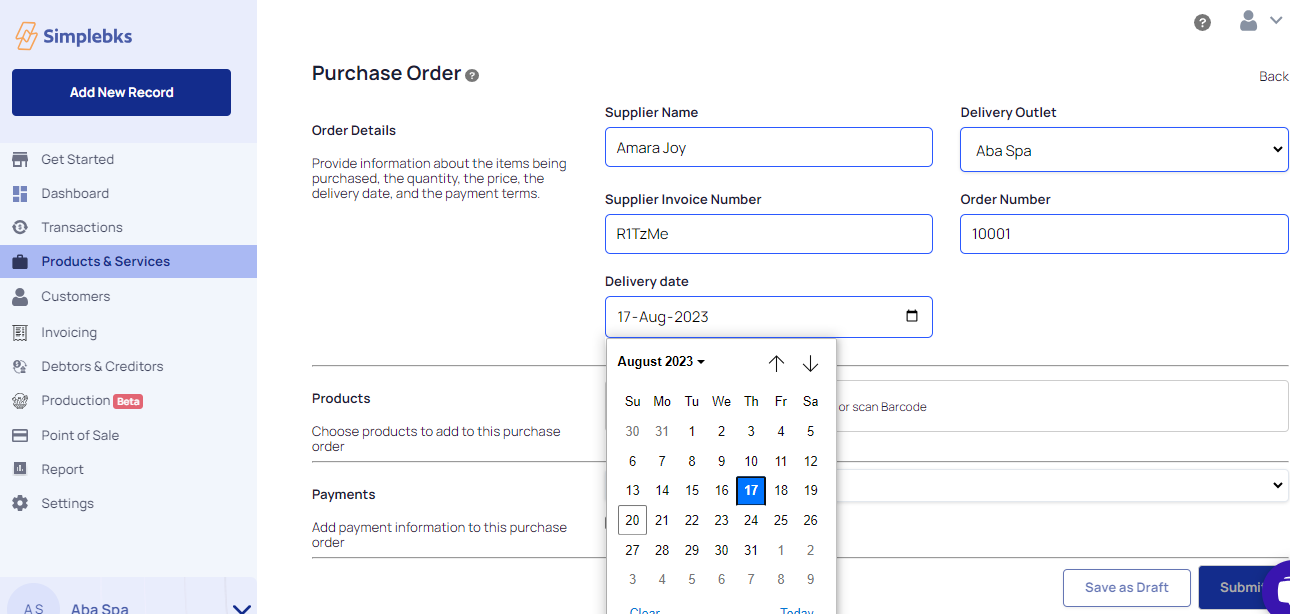
Products> Choose products to add to this purchase
Type the products with Name, SKU or scan Barcode
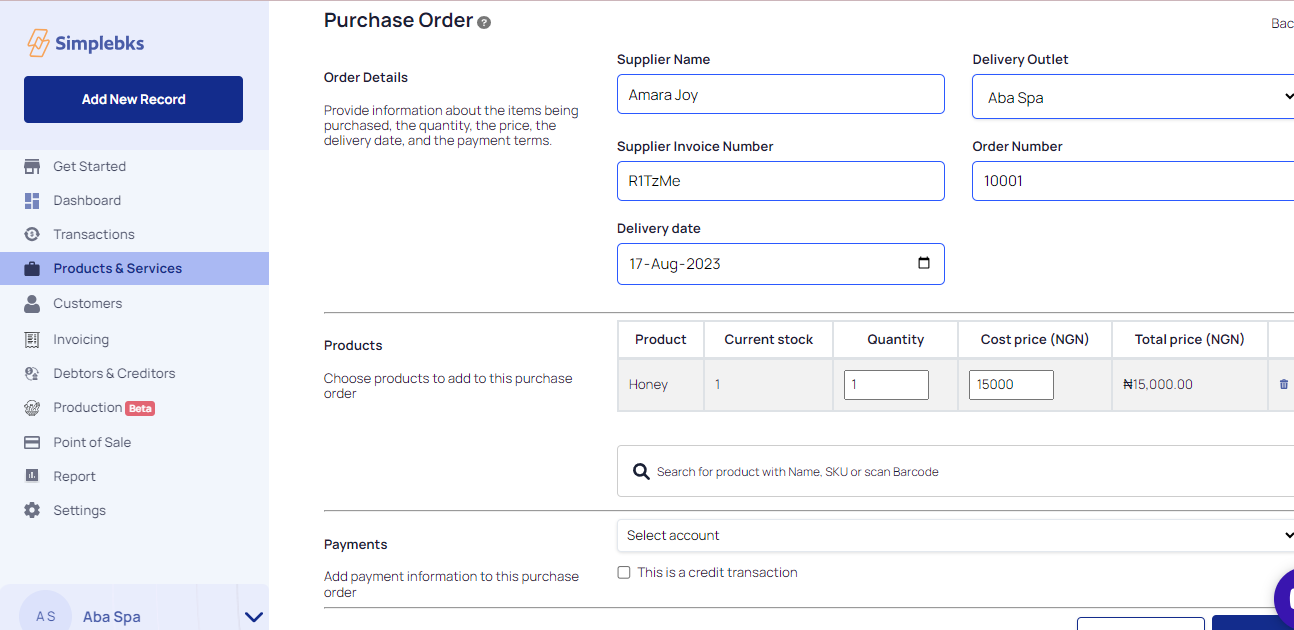
Click on Search to add more Products
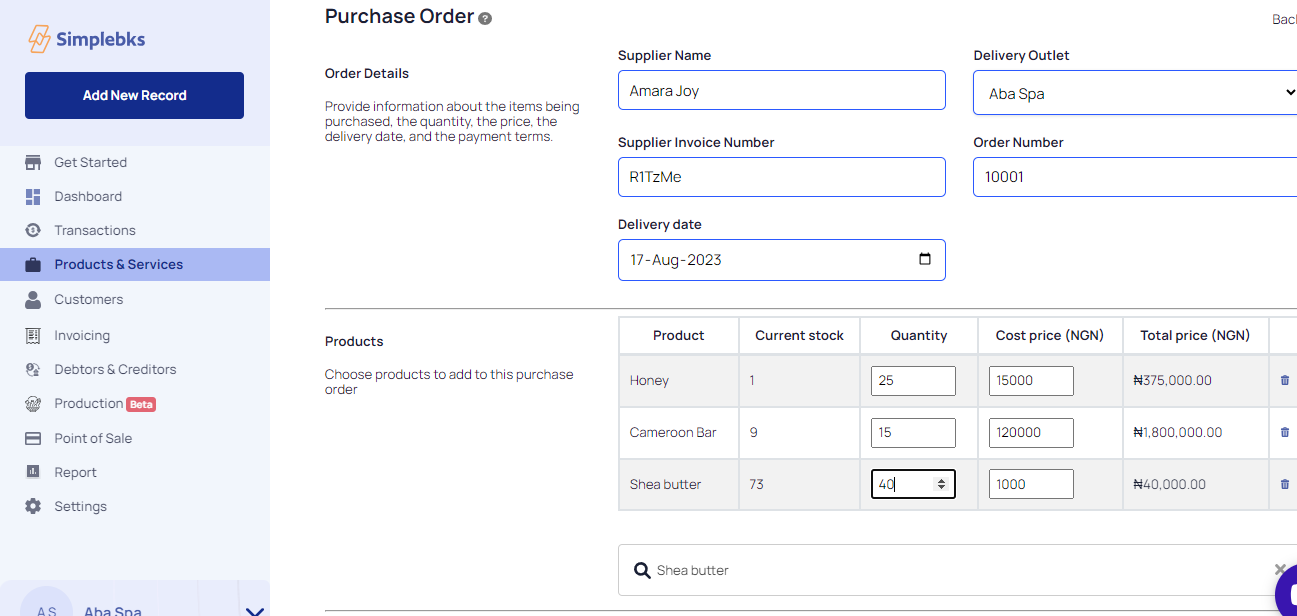
Select Account if its a bank payment or click on cash
Click on Submit or Save as draft if you are not ready to make this purchase
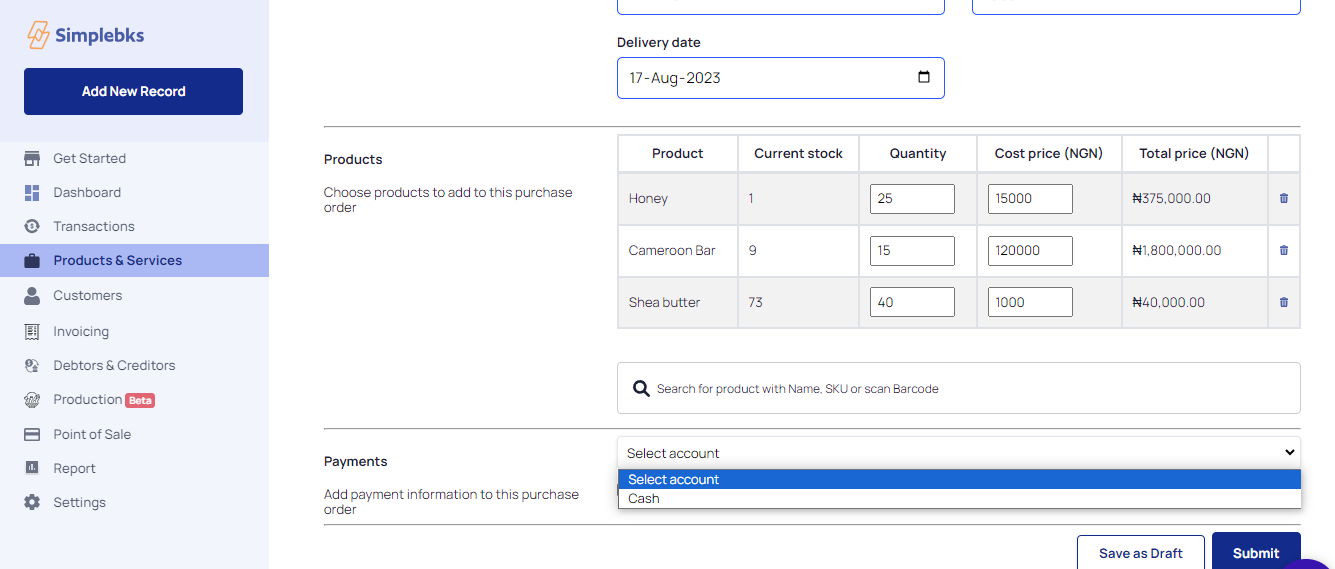
Click Yes, continue to Confirm to submit this purchase order
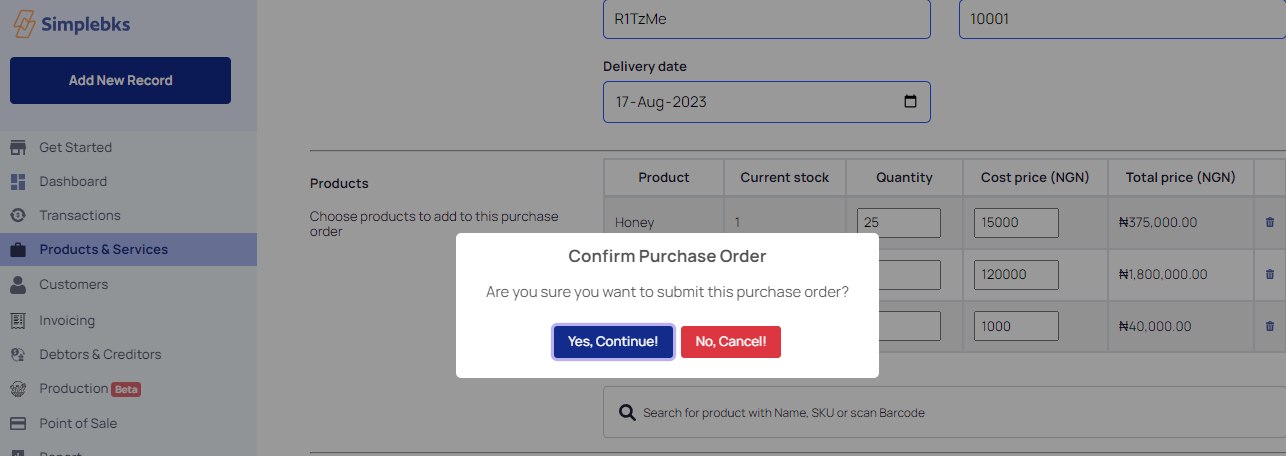
Purchase order created.
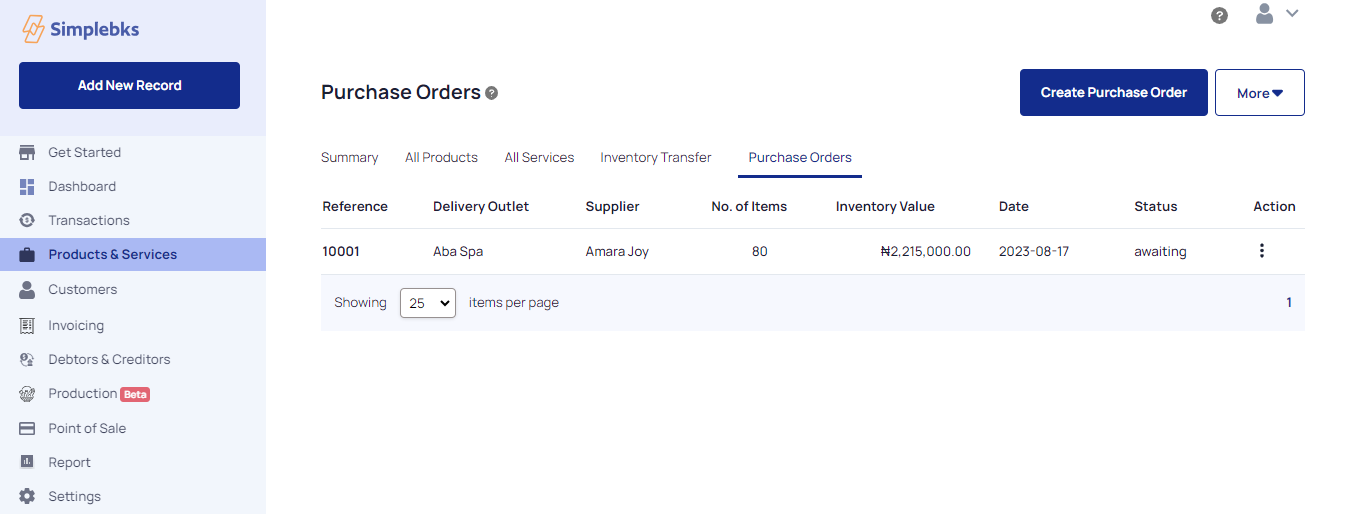
On Action> Click on the 3 dot icon
View: To view the details of the purchase order
Edit: Editing a purchase is done to accommodate changes, corrections, or updates to the initial order request.
Duplicate: Duplicating a purchase order involves creating a copy of an existing purchase order with the same or similar details.
Receive: Clicking on "Receive" on a purchase order indicates that the items or goods specified in the purchase order have been physically received from the supplier and are now available in your inventory or stock.
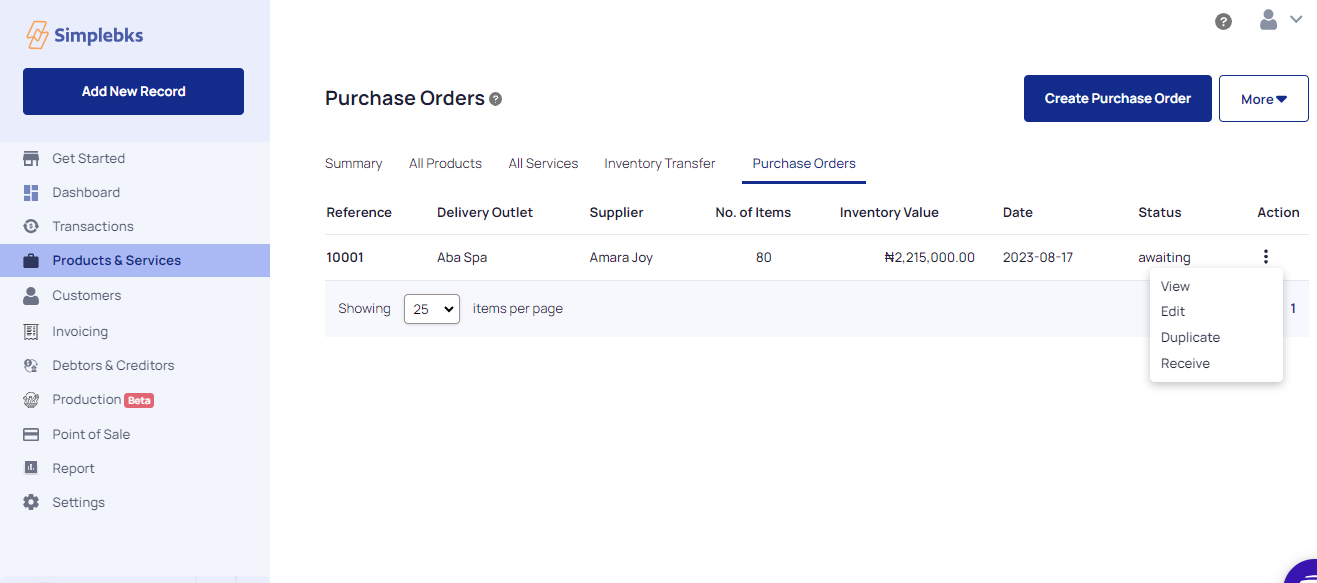
Click on Yes Received, when your purchase has been received
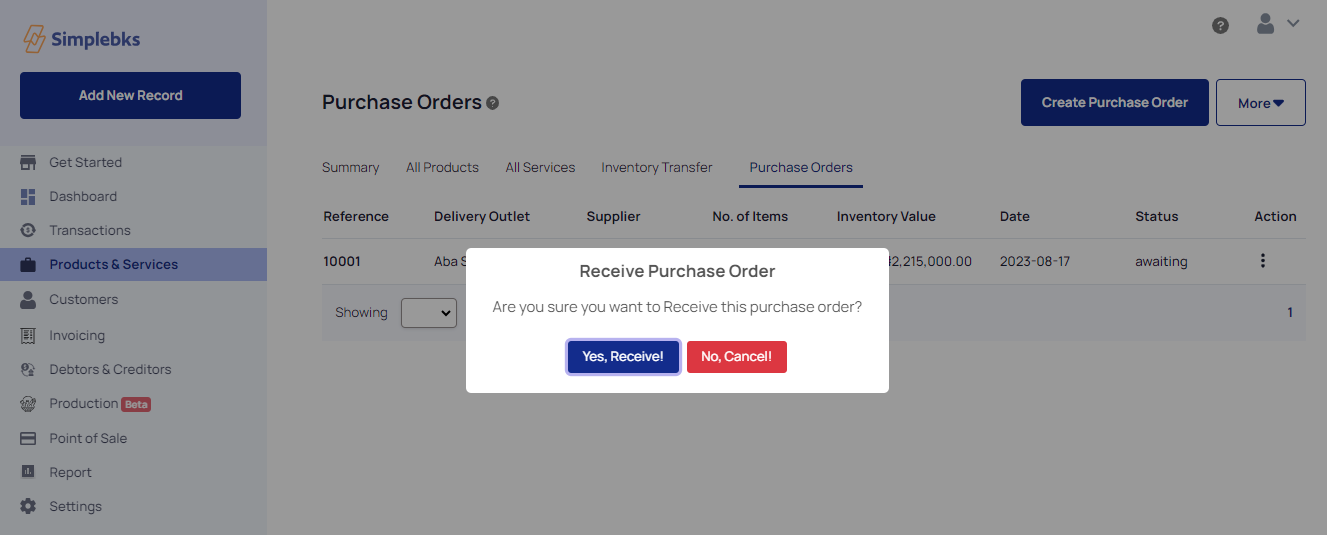
Purchase Order Received
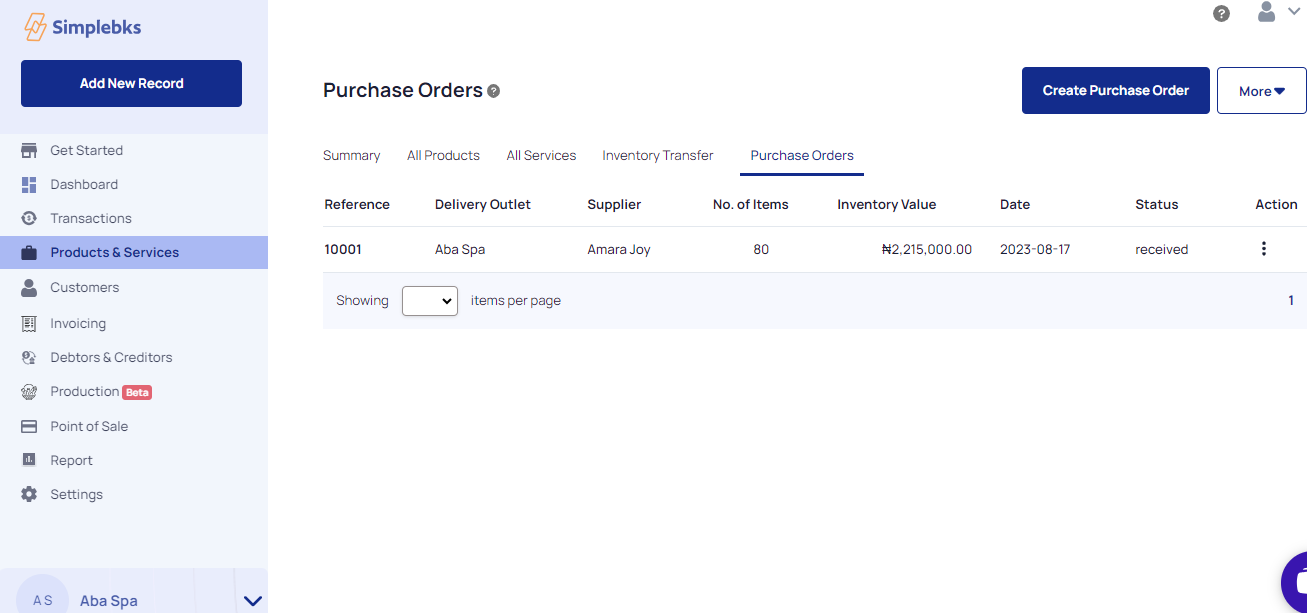
Was this article helpful?
