How to filter
updated 11 months ago
Log in to http://app.simplebks.com
Scroll down to the left sidebar and click on Customer
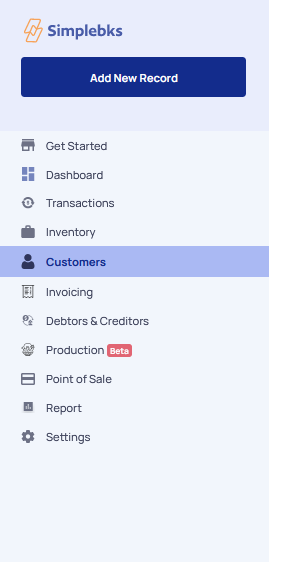
Click on Filter
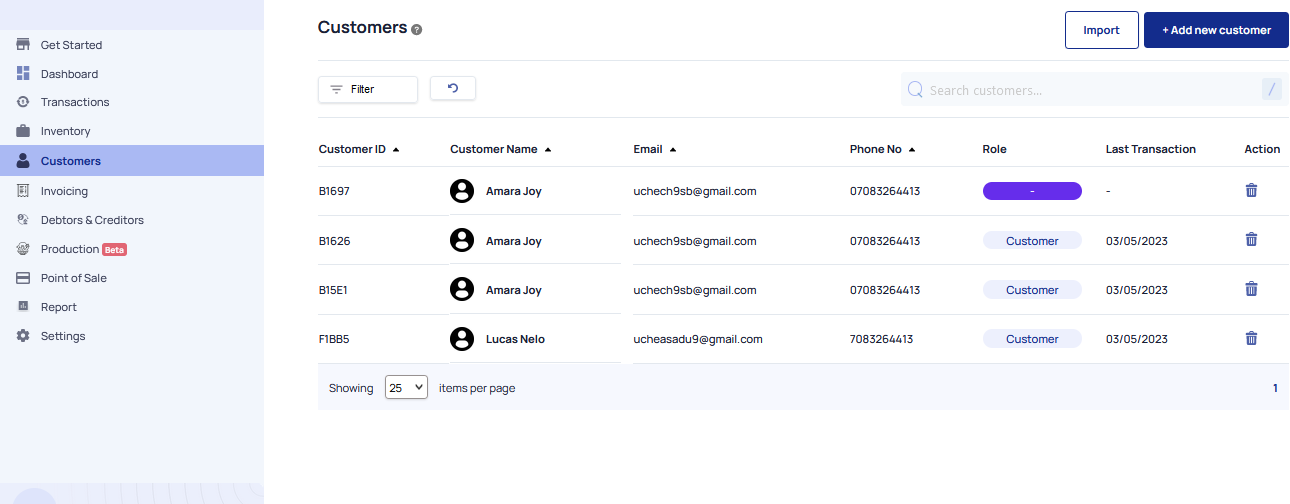
Filter transactions by clicking the Filter button at the top right of the page. There are six kinds of filters
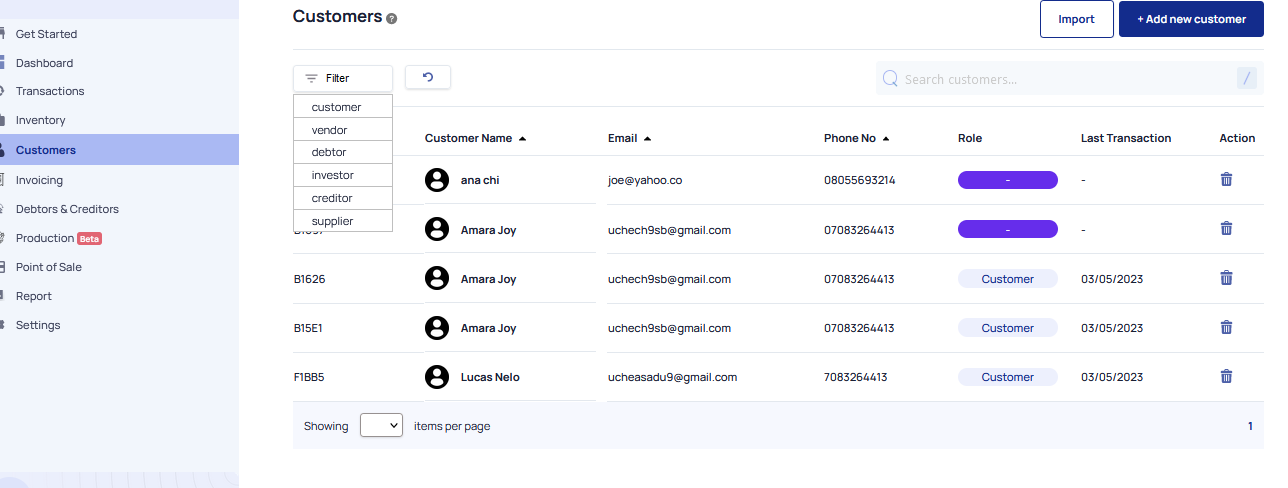
Filter by Customer to view transactions with all Customers.
Filter by Vendors allows you to narrow down and view specific transactions or data associated with a particular vendor
Filter by debtors allows you to isolate and view specific transactions or data associated with your customers who owe you money. It helps you focus on outstanding invoices or unpaid balances from your customers.
Filter by Investors feature allows you to analyze specific transactions or data associated with a particular investor or group of investors.
Filter by creditors allows you to view specific transactions or data associated with your business's outstanding debts or liabilities to suppliers, vendors, or other entities to whom you owe money.
Filter by suppliers to view specific transactions or data associated with your business's relationships with suppliers. You can easily access and review specific supplier accounts, invoices, payments, or other relevant data.
Was this article helpful?
